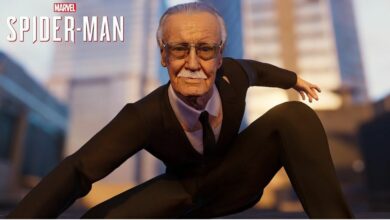Marvel’s Spider-Man Remastered on Steam Deck: The best settings guide
Let’s swing around as smooth as butter

Just a few years after its initial release on PS5, the Remastered version of Marvel’s Spider-man was launched for PC and is steam-deck verified created by Insomniac Games and PC port assisted by Nixxes Software. In this guide, we will be focusing on the various upscaling techniques and quality setting methods to give you the best web swinging experience.
Spider-Man Remastered: Best Settings
Difference between smaller fight environments and the general open world
Performance in the more miniature action-packed fight scenes is not a representation of the game’s actual performance in the general open world. Especially, when swinging around the world, which is quite a quick-paced movement, meaning the various assets have to load in quicker. Therefore, is quite a load for the CPU and GPU.

Using the following settings will show the difference:
- 60 FPS on medium settings
- Filtering on 16x
- Using FSR 2.0

Battery life
You will get pretty bad battery life generally through Marvel’s Spiderman Remastered. This would be roughly around less than 2 hours, which players can expect!
Reasons
- It makes full use of your GPU
- Intensive on the CPU cores
Solution
One can use an external monitor to extend a bit of your battery life.
Use of FSR 2.0 in the 3 presets
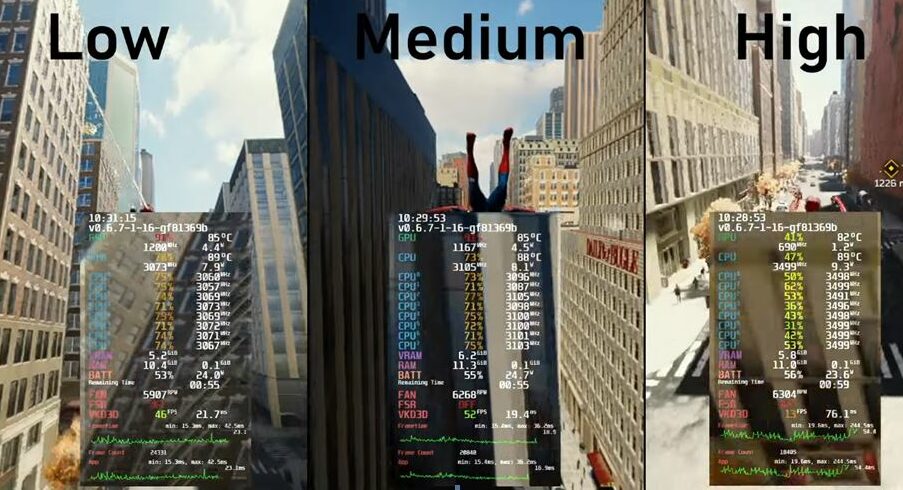
By using FSR 2.0, players will notice the difference in the 3 presets.
- High one has stutters and jitters (around 30-40 FPS)
- Low one hits 60FPS but the real beauty of the game is sacrificed
- Medium preset is recommended for the best performance and quality among the three. (around 45-50 FPS)
Difference between using FSR 2.0 and IGTI
For a small screen, it is difficult to notice the difference. While using FSR 2.0 for Marvel’s Spiderman Remastered, it generally gives a sharper image. We will recommend using FSR 2.0.
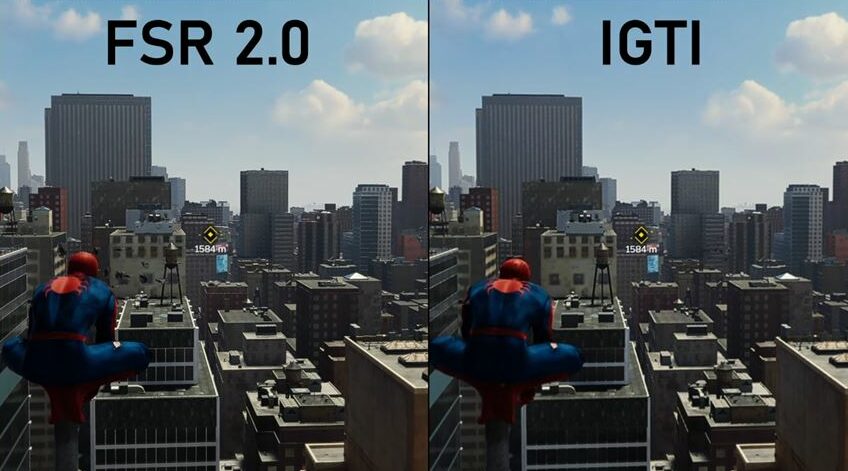
Performance on balanced preset
IGTI gives a slightly higher frame rate, but the FSR 2.0 gives a better look. It is based on your personal preference, but the FPS difference is hardly noticeable.
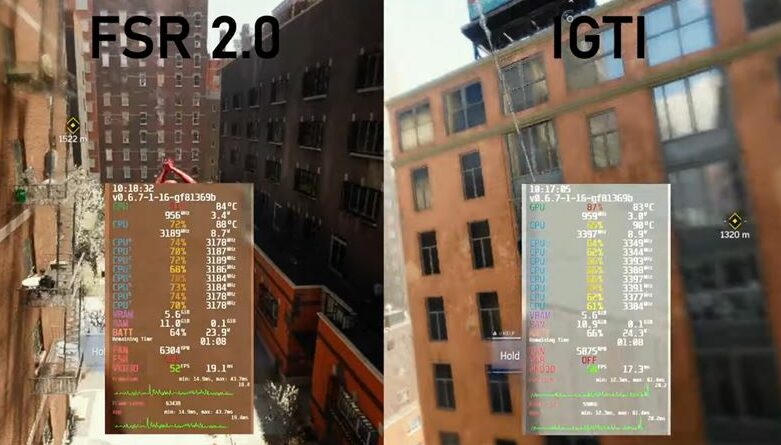
Using TAA and using no upscaling frame rate is a little bit lower. So, using upscaling method is recommended. The following image demonstrates that.
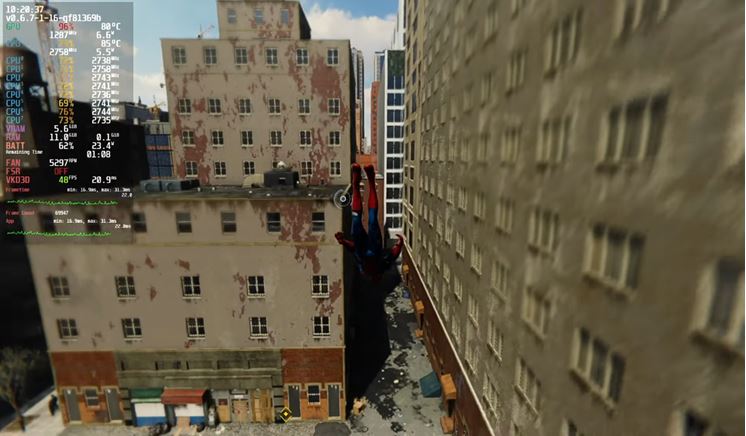
Turn off V-sync and set FSR 2.0 to 30FPS in medium setting preset with filtering set to 8x. This is a good sweet spot for a constant FPS and good visuals. This also gives a lot better battery life.
Best settings for a prolonged gameplay
- Use the medium preset
- Set Up-Scaling to FSR 2.0
- Set Up-Scaling quality to Balanced
- Lock display to 40-45 FPS
This should give you a good and smooth performance and graphics. 60FPS is really hard to obtain even in a setting you can achieve it. But, personally feel retaining that nice visual quality is what makes Marvel’s Spiderman Remastered a much better experience.
NOTE: Changing the graphics presets during gameplay might cause crashes but don’t worry just restarting the game will fix that issue.
We hope that this Marvel’s Spiderman Remastered guide for Steam deck will be useful for you to get the smoothest gameplay. What are your thoughts? Let us know in the comments below!
Follow Daily Meta Dose on Twitter, Instagram, and LinkedIn, or join on Telegram channel for all the latest updates on Video Games, Movies, TV Series, Anime, and more!