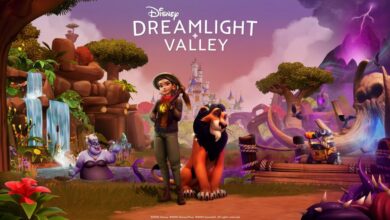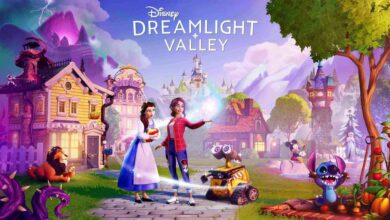How to enable Disney Dreamlight Valley Cloud Save to unlock cross-progression
Play across devices with the same account
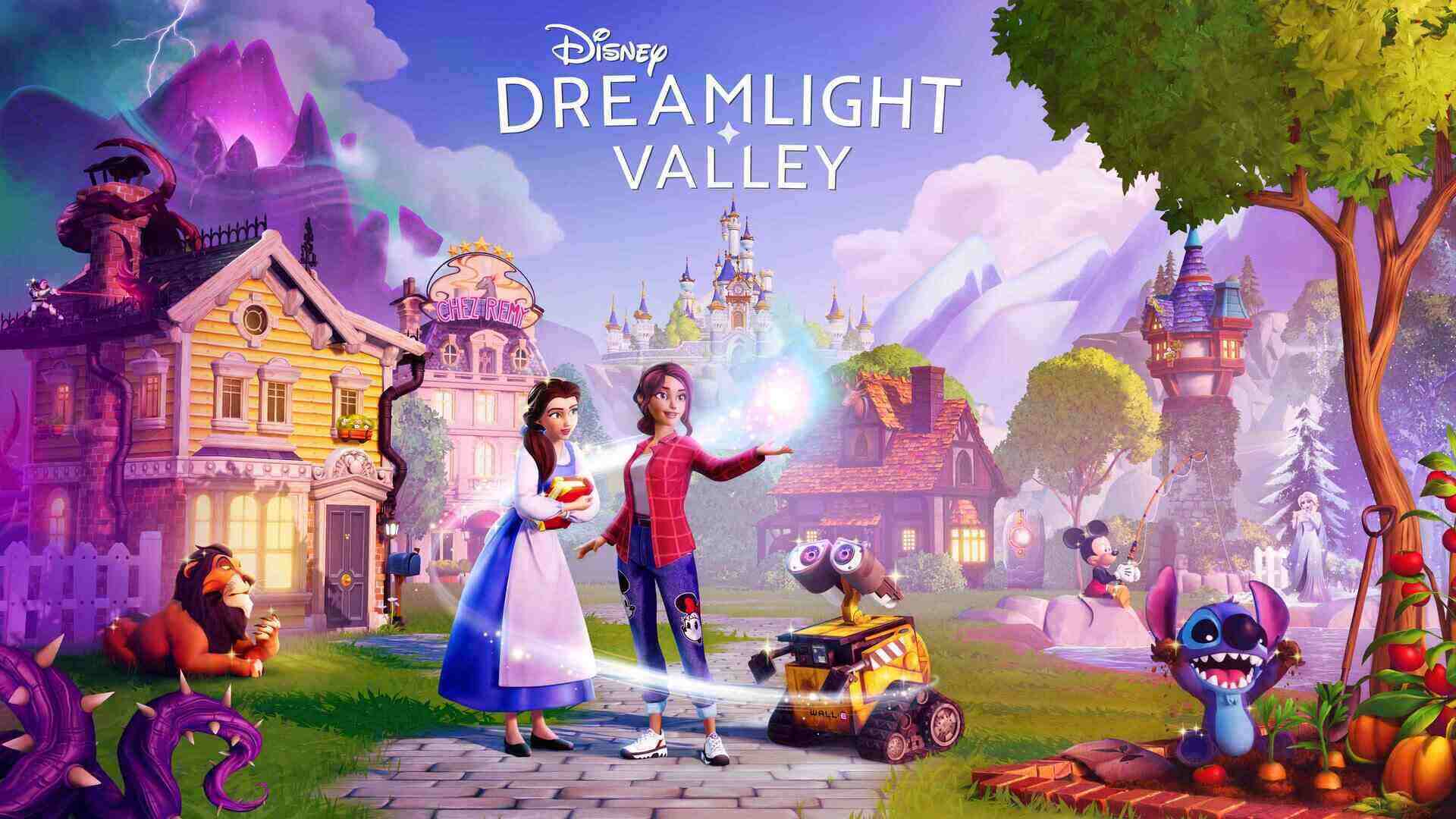
Gameloft‘s Disney Dreamlight Valley is now available as early access and like many of its awesome features, the game comes with Cloud save that will allow the gamers to save its progress across devices. With Cloud saving enabled, players will be able to login with the same account on any device and enjoy the game at the fullest. In this Disney Dreamlight Valley guide, we’ll see how to do cloud save and safeguard the game progress.
Step by step guide to enable Cloud Save in Disney Dreamlight Valley
Please follow the process given below to enable cloud save and cross-progression in Disney Dreamlight Valley
- Go the game’s main menu
- Find the ‘Cloud Save’ option below ‘New Game’
- Create a new account with an email and password
- Login to the email on any device and get the verification code
- Use the verification code to confirm the email
- Now you have Cloud Save enabled in Disney Dreamlight Valley
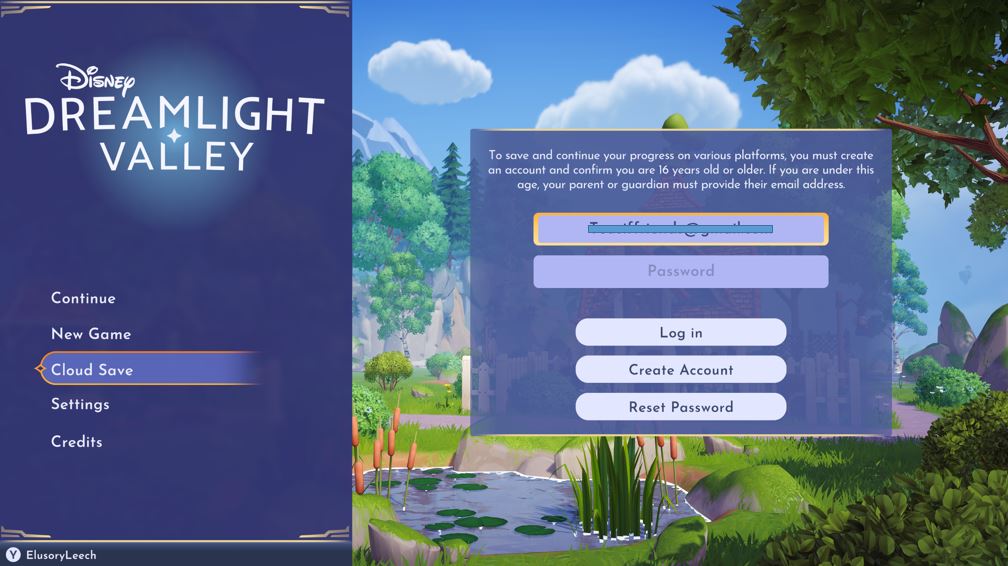
How to play Disney Dreamlight Valley same account on different devices
To use the same account on different devices, cloud save is the must needed step. Once you are done with this, all you need is to login with the same account and the game will load the existing saved progress. And with this cross-progression feature, you’ll able to play with the same Disney Dreamlight Valley account on all the devices you own.
We hope this brief guide on how to enable cloud save on Disney Dreamlight Valley will be beneficial to you.
Follow Daily Meta Dose on Twitter, Instagram, and LinkedIn, or join on Telegram channel for all the latest updates on Video Games, Movies, TV Series, Anime, and more!