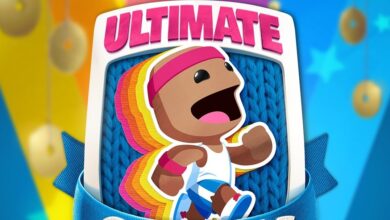How to download and play MO.CO on both Mobile and PC
Gear up to hunt monsters!
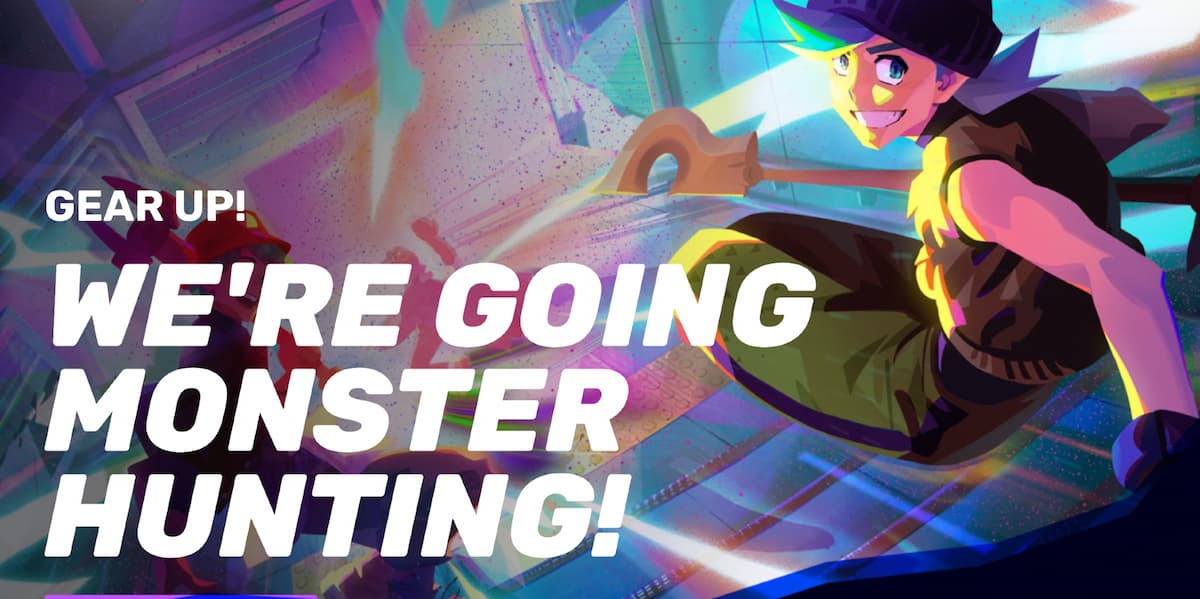
Supercell‘s new monster hunter, MO.CO is the talk of the town, with the game getting positive responses from the community and fans all over the world. The game is in the beta testing phase for Android in the United States and soon will be released for players on a global stage. Despite the game being released in select regions, with this guide we will share the tips through which players would also be able to play the game outside of the United States, on PC and Android.
MO.CO offers a unique monster-hunting experience filled with dungeons and unique characters
The game looks very promising and lively with there being multiple in-game features for you to explore and discover with your friends. There are plenty of dungeons, challenges, events, and even boss battles in which you can participate to get rewarded in the game. MO.CO challenges players for an epic journey filled with unique monsters and tests their team chemistry as they take on these monsters in groups.
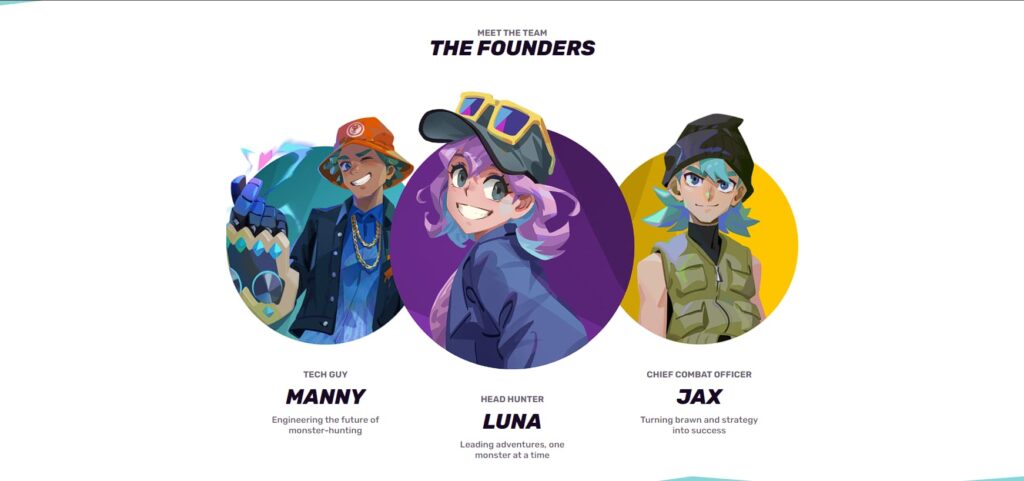
The game is currently in the beta testing phase and you can stand a chance to participate in the event and get an early sneak peek as to what can be expected from the game once it gets released. The game is super fun to play and players can register for the beta testing phase.
How to download and play for MOCO Beta Test
The game despite being offered for a beta test in the United States, can still be played and tested by players worldwide. Being released in selected regions makes the game restricted to that specific region, however, that barrier can be overcome by the use of a VPN. Following are the ways through which you can try Supercell’s MO.CO on your device wherever you are.
- To start off, you will have to arrange for an American Google Account.
- To get one, you can use any VPN of your choice.
- Use the VPN and set the location to the United States.
- Go to Google Play and access the game using the American Google Play account.
- Searching for mo.co won’t work, so search for any other supercell game like Clash of Clans.
- Then click on the developer supercell which will be under the name of the supercell game you choose.
- Now, mo.co can be selected from the list of games of supercell.
- Download the game and install it.
- You can turn off your VPN while playing the game.
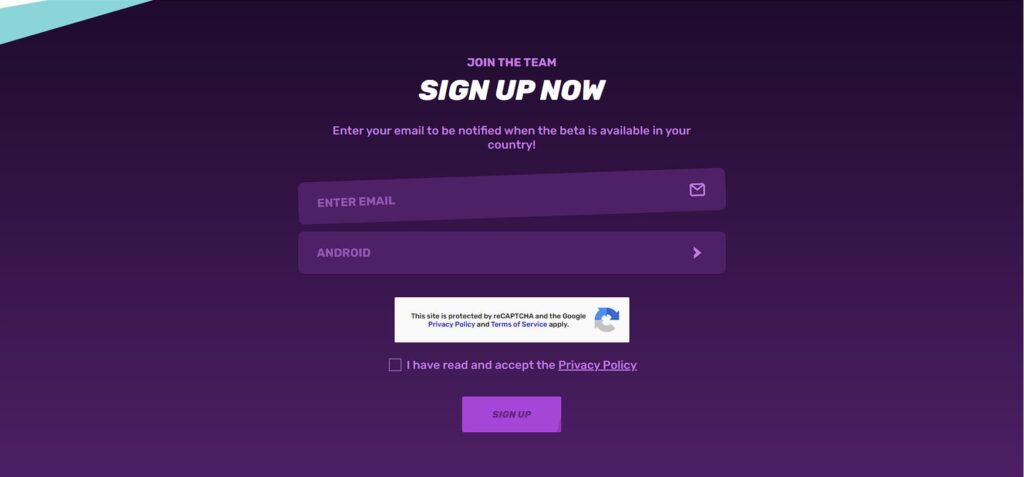
On the website, there is an option to select iOS as well, however, the beta test is happening for Android as of now, and for iOS it may follow at a later date. Hence be sure to select Android to participate in the Beta.
How to play MO.CO on PC
Playing mobile games on PC is not something that is completely new, with the help of emulators, there have been many mobile games that players have played on PC. The game, MO.CO as of now is not available to be played on PC, however after release, it will be very much available to be played on PC just like other Supercell titles on mobile. Until then, you can use emulators to play moco on PC.
Are you excited to try out Supercell’s new monster hunter title, MO.CO? Comment down below!
Follow Daily Meta Dose on Twitter, Instagram, and LinkedIn, or join on Telegram channel for all the latest updates on Video Games, Movies, TV Series, Anime, and more!