MultiVersus Best Settings Guide and tips
To ensure a smooth gameplay experience!

Every player has a dream to play a game smoothly or with better graphics, as they want it to be. The following settings guide for the game of MultiVersus will help new players with a lot of tweaks, to optimize and improve their in-game experience. The following MultiVersus guide will contain information about Graphics settings, Interface settings, controller settings and more.
MultiVersus Best Settings Guide: Interface settings customisation
There are only two options which the game recommends for the player to change from, which is the legacy and custom settings option. These two options can be found on the interface tab of the game. Outlines on the character can be enabled using these settings. Not only that, but it will also require a lot of changes to be made, such as changing the position of where the players want to place the scoreboard, changing the colour of the characters, enemies and teammates too.
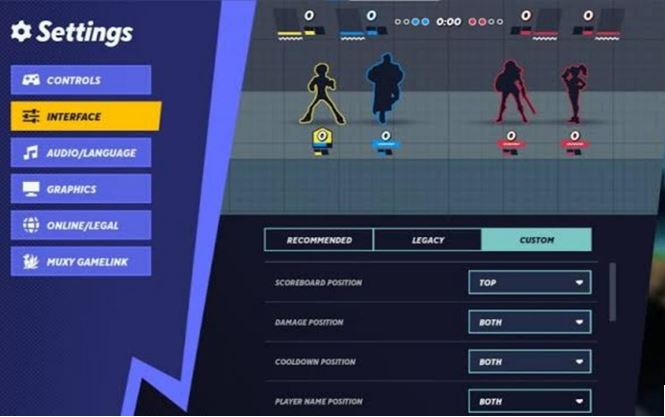
While playing online matches, it is a very good option to keep the scoreboard at the bottom of the screen to make it more visible. By doing that, players will be able to play the game without anything coming in between them or the match they are playing. Players can also change the damage position, player name position and cooldown position on the scoreboard or the character being used, to make it more visible. It will be easier for them to see the cooldown or damage of their own or their teammates and opponents.
How to enable mature language
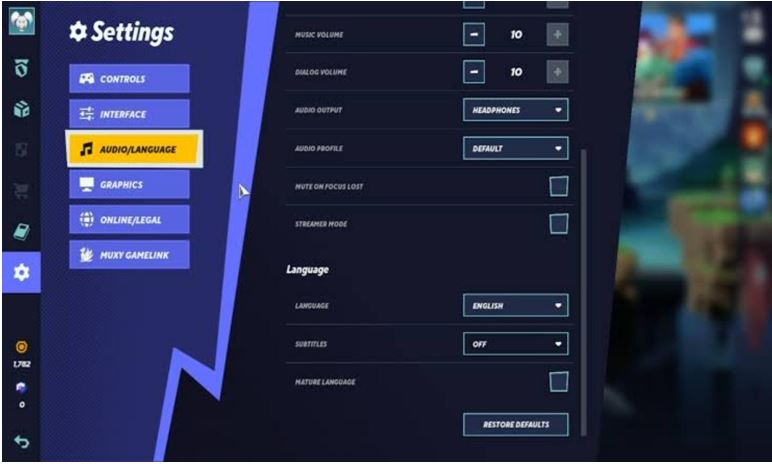
Different voice lines and speeches can be heard from the characters, if the players check the Mature Language on the Audio or Language tab. Only the character of Harley Quinn has an additional voice added to the game, as of Version 0.1. It is also heard that the voice lines of Rick and Morty will also be added, once they are available for the game.
MultiVersus Best Settings Guide: Control settings
Two types of controls can be chosen from the controller tab, which is the Default tab and the Legacy tab. If the players click on the Legacy tab, then the control switches back to the former settings. Individual or single controllers can also be changed, by selecting the button and by pressing the same button on the controller or keyboard and mouse to reassign it.
Region Selection
There are six servers to choose from, while playing in online mode from the Online or Legal tab menu on the settings. Selecting a server near the players’ region helps in a better and smooth gameplay experience while playing.
MultiVersus Best Settings Guide: Graphics settings
Disabling one frame thread lag
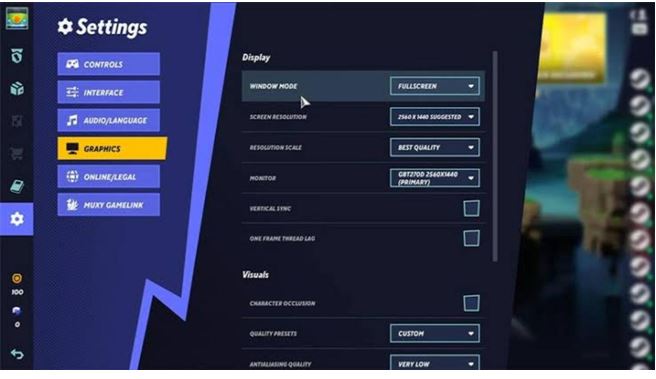
Making combos successful could be more difficult, owing to the lag in the rate of input which might result in the mis-inputs instead. Therefore, it is suggested to disable the One Frame Thread Lag boost, as it might result in the said issue.
Texture quality, shadow quality and occlusion to the low settings
Performance issues can be solved by lowering some graphic settings such as Texture quality, Shadow quality and disabling character occulsion to get a better frame rate, while playing the game.
We hope that this MultiVersus Settings Guide and tips will be useful for players to get the smoothest gameplay. What are your thoughts? Let us know in the comments below!
Follow Daily Meta Dose on Twitter, Instagram, and LinkedIn, or join on Telegram channel for all the latest updates on Video Games, Movies, TV Series, Anime, and more!




