Steam Deck: How to repair or replace your device through the customer support service
Get your device fixed in no time!

The performance, mobility, and adaptability provided by Steam Deck have already made it a popular choice among players. Amidst this growing popularity, Valve, the developers of this hugely popular game hardware has come up with an announcement regarding the opening of new Steam Deck repair facilities, online. The need to contact the Valve Customer Support team has been constantly rising in Steam Deck.
Even though careful considerations have been made while designing each device, some users are facing periodic issues with the button inputs and other software-related issues. Additionally, the thumbstick may accidentally break for some.
The good news is you can now get your device/issue fixed either on your own with the help of troubleshooting articles that are now available as a part of the Online Support, or from the offline repair centers of Steam Deck by raising a Ticket. The developer team has given an official confirmation regarding this, on their Twitter handle.
In this guide, we are going to discuss the steps that one should follow to get in touch with the Customer Service team at Valve and get your issues fixed from a Repair Center.
How to Contact Valve Steam Deck customer support
How to fix your device parts/issues that are covered by a warranty
All warranty-related problems come with no-cost repairs i.e., one does not have to pay a fee for getting their issues fixed/repaired provided that issue falls under the warranty coverage. Say, for instance, the button inputs stop working periodically, then it falls under warranty coverage.
If you reach out to the Support team, they will help you get your Steam Deck shipped to one of the repair centers and will ship it back to you once the buttons have been fixed or replaced. Below are the steps to get in touch with the Support team:
- Visit the Steam Deck Customer Support page by clicking here.
- Once you are re-directed to the Support Page, you need to sign in to your Steam Account for personalized assistance.
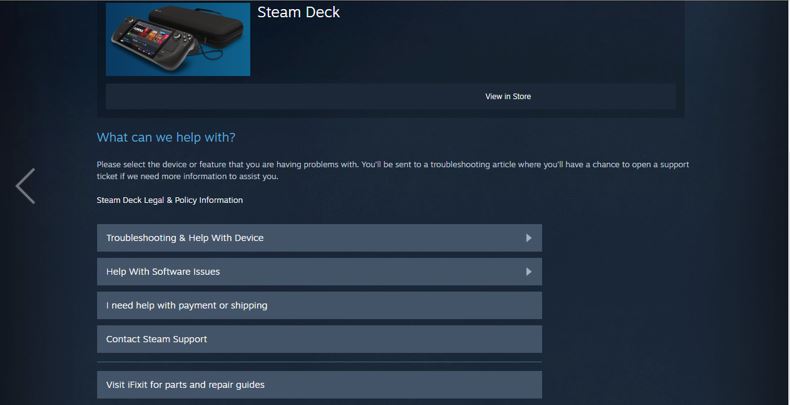
- Up next, you need to choose the device or feature that you are having issues with, from the options listed. It may be a Troubleshooting issue, software-related issues, or even payment and shipment issues. Select the one that best describes your problem.
- Once you click on one, a new article would load on your screen containing a fix to all the commonly occurring issues under that category. Detailed guide links are also available for some of the issues. It is likely that you will find a solution to your problem here and can fix it on your own.
Raising a Ticket
If your issue still persists or is something that cannot be fixed with the Help articles provided on the Support Page, you need to raise a ticket. Here are the steps to do so:
- You can either navigate back from the Help Article page to the Steam Support page and click on the Contact Support category, or scroll down to the bottom of the Help Article Page and click on the Open a Ticket with Steam Support link.
- If you are not already logged in to your Steam account, you would be asked to do that next.
- Once you are logged in, the Form Page would open. The inputs that you need to service in the Form Page would vary according to the category of your issue. In General, you would be asked for:
- Your current email address.
- Username of your Account
- Phone number linked to your Steam Account.
- A detailed description of what exactly your issue is.
- Relevant attachments in the form of files or screenshots for quicker assistance.
Once you have provided all the inputs asked for, click on the Send button to successfully raise a Ticket. The Support team will get in touch with you in your email ID about the next steps. If they feel they need to get your issue fixed at one of their Repair Centers, they will send you all the details as to when and when they will collect the device from you and be in constant touch with you till the time the device is shipped back to you. If the device or feature that is problematic falls under warranty and cannot be repaired it will be replaced for free.
How to repair your device parts/features that are out of warranty
If the feature or device part that needs to be fixed is out of the warranty scheme/period, then you need to pay for getting it fixed. That is, no free service would be provided in this scenario. Say, for instance, you accidentally break your thumbstick.
Previously, your only choice was to perform a DIY repair, but now you can contact Steam Deck support for instructions on how to send your Steam Deck to one of our repair facilities. After inspecting it, our staff will make the chargeable offer to replace and calibrate your thumbstick. Once your warranty has run out, you can still use this paid service.
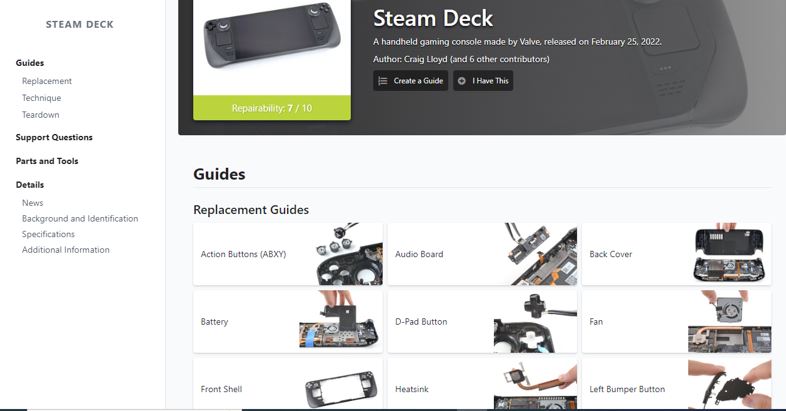
However, whether you want to opt for this free service or not is optional and would depend completely on the individual. You may even choose to fix it on your own if you wish, by referring to IFIXIT where all repair kits, replacement parts, and repair guides are available.
Final Thoughts
Following this massive announcement from the developers at Valve, the fanbase of Steam Deck has shot up even more. The hardware has been designed in such a way that most individuals won’t even require this Customer Service Facility. However, this initiative by them just goes on to show that they have been able to crack the Customer Care part as well and also established the fact that every single customer matters to them.
Still, having trouble getting in touch with Steam Deck’s customer support service department? Get answers to your questions by hitting us up in the comments section.
Follow Daily Meta Dose on Twitter, Instagram, and LinkedIn, or join on Telegram channel for all the latest updates on Video Games, Movies, TV Series, Anime, and more!


